Kristin Weswoo
Aug 30, 2023
article outline
H1: How to make a statement in the Shopify Create Mega Menu
H2: What is Mega Menu?
H3: Difference between Mega Menu and normal navigation menu
H2: Why should I use Mega Menu on Shopify?
H3: Enhancing the User Experience
H3: Optimize the structure of your website
H3: Increase conversion rates
H2: Steps to create a Mega Menu
H3: Step 1: Choose the Right Shopify Theme
H3: Step 2: Install Mega Menu Application
H4: Recommended Mega Menu Plugin
H3: Step 3: Setting the Mega Menu Style
H3: Step 4: Add a menu item
H4: How to add categories and submenus
H3: Step 5: Configuring Mega Menu Navigation
H3: Step 6: Testing and optimization
H2: How to customize Mega Menu styles
H3: Customizing Styles with CSS
H3: Use icons and pictures to increase attractiveness
H3: Setting up drop-down effects and animations
H2: Frequently Asked Questions and Solutions
H3: What if my menu doesn't show all items?
H3: How to optimize for mobile display?
H3: How to handle menu loading speed?
H2: Conclusion
How to Create a Mega Menu in Shopify
What is Mega Menu?
In e-commerce websites, navigation menus are one of the key elements of the user experience. As websites grow in content and product offerings, traditional simple drop-down menus may not be able to fulfill all needs. the Mega Menu, a type of menu that displays large-scale, multi-column content, was created. By placing multiple menu items and submenus on the same page, Mega Menu allows users to find the information they need more quickly and intuitively.
Difference between Mega Menu and normal navigation menu
While normal navigation menus usually display only a few main menu items, Mega Menu displays multiple menu items and submenus by expanding them. Simply put, Mega Menu is like a "big map" that presents all the main pages, product categories and information of a website to the user in multiple columns, improving the efficiency of browsing.
Why should I use Mega Menu on Shopify?
Enhancing the user experience
User experience is one of the key factors in the success of any online store, and Mega Menu allows customers to see the entire structure and content of the site at a glance, reducing the need for them to jump from page to page. As a result, users can find the desired product or information more quickly, improving the ease of browsing.
Optimize website structure
As the store grows with more and more products and categories, using a clear, large and comprehensive Mega Menu can be an effective way to organize the structure of the website.Mega Menu helps merchants to categorize the content of their website to avoid confusion and enhance the overall website navigation experience.
Increase Conversion Rate
Mega Menu makes products more discoverable, especially on high-traffic websites. Users can quickly find promotional products, popular items, or new products, thus increasing conversion rates. A better navigational structure often helps users make faster buying decisions.
Steps to create a Mega Menu
Let's take a look at how to create an effective Mega Menu on Shopify.Creating a Mega Menu is not complicated, just follow these steps.
Step 1: Choose the right Shopify theme
Before you start creating a Mega Menu, you first need to make sure your Shopify store is using a theme that supports Mega Menu. Most modern themes have Mega Menu functionality built-in. You can find and choose a theme that suits your store's style in the Shopify Theme Store.
Step 2: Install Mega Menu application
If your Shopify theme doesn't have a built-in Mega Menu, don't worry! You can do so by installing a third-party app, and Shopify's app store is full of apps that can help you create Mega Menu. Common Mega Menu plugins such as "Buddha Mega Menu" and "Mega Menu by Globo" provide easy-to-use interfaces to help you set up your menu quickly.
Recommended Mega Menu plug-ins
- Buddha Mega Menu: This plugin is powerful, supports multi-column layout, icons, images and drop-down effects, and the interface is very intuitive for beginners.
- Mega Menu by Globo: If you need a plugin that is more feature-rich and can be customized with more styles, this is a good choice.
Step 3: Setting Mega Menu Style
Once you have installed the Mega Menu plugin, you can start adjusting the style and layout. Usually, Mega Menu provides several layout options, such as two, three or four columns layout. You can choose the layout style that suits your store's needs.
Step 4: Add menu items
Menu items are very easy to add, you just need to go through the admin panel of the plugin and select the page, product category or link you want to display. You can adjust the order of the main menu items and sub-menu items as needed to make the whole menu look clear and organized.
How to add categories and submenus
To make the menu more rich and hierarchical, categorize your products under different categories and display them in Mega Menu. The sub-menu can help users to quickly browse the products under each category and make the navigation easier.
Step 5: Configure Mega Menu Navigation
The key to configuring your navigation is to make sure that all the links and categories correctly direct the user to the relevant page. In this step, you need to double-check that all menu links work and make sure that each sub-menu item expands smoothly to provide a complete browsing experience.
Step 6: Testing and optimization
After you have created your Mega Menu, don't forget to test it. You need to check the display of the menu on different devices to make sure that there are no problems with both desktop and mobile versions. Testing the page loading speed is also an important part of the process, so that the menu doesn't load too slowly and affect the user experience.
How to customize Mega Menu style
To make your Mega Menu visually appealing, personalizing the customization style is essential. Here are a few common ways to customize it:
Customizing styles with CSS
You can customize Mega Menu's color, font, spacing and other elements in detail with CSS to make it more in line with your brand image. You can easily modify the styles through the custom CSS panel in the Shopify backend.
Use icons and images to add appeal
Adding icons or images to each menu item makes it easier for users to understand the content of each menu item and improves the visual effect of the menu. For example, you can add a shiny label icon for the "New Products" category to attract users to click on it.
Setting up drop-down effects and animations
To make menus more interactive, you can add dynamic effects to drop-down menus. For example, use gradient transitions or sliding animations so that the user can feel a smooth transition effect when clicking.
Frequently Asked Questions and Solutions
What if my menu doesn't show all items?
If your Mega Menu does not show all scheduled menu items, it may be because there is an error in the menu's settings, or the menu items have been accidentally hidden. You can check the configuration of the menu to make sure that all submenus have been added correctly and set to be visible.
How can I optimize my display for mobile?
On mobile, Mega Menu needs special optimization to make sure it can adapt to different screen sizes. You can optimize the display of the menu on small-screen devices, such as using a collapsed menu or a single-column display, by using the mobile settings feature provided by the plugin.
How do you handle menu loading speed?
If your Mega Menu loads too slowly, try compressing the image files, reducing the complexity of the animation effects, or enabling caching to improve the loading speed of the menu.
reach a verdict
By creating a Mega Menu on Shopify, you can not only improve the user experience, but also help your customers browse and purchase items more efficiently. In just a few simple steps, you can create a Mega Menu that meets your needs and enhances the overall design and functionality of your website. If you haven't tried it yet, why don't you act now and experience the convenience and effect it brings?
common problems
- How do I check if my Mega Menu is displaying properly on my phone?
- It's possible to see how your menu will look on your phone with Shopify's mobile preview feature. Make sure that the menu items are well adapted on mobile.
- What should I do if I am using a theme that does not support Mega Menu?
- You can implement Mega Menu by installing a third-party app; there are many plugins in the Shopify App Store that support Mega Menu, so just choose the right one.
- How to improve the loading speed of Mega Menu?
- Reduce the use of large numbers of images and complex animation effects, optimize image file sizes, or use caching to speed up loading.
- How do you manage a large number of menu items?
- Use hierarchical menus to ensure that main menu items are clearly differentiated from sub-menu items and grouped appropriately according to product categories.
- Will Mega Menu affect my SEO?
- A properly set up Mega Menu helps to improve SEO as it makes the internal linking of the site clearer and more logical for search engines to crawl. {"requestid": "8e91ae4588447987-DEN", "timestamp": "absolute"}
Article Outline How Shopify can call APIs without causing security issues Introduction What is a Shopify API? Importance of Shopify APIs Basic Concepts of API Calls What is an API? APIs in Shopify Types of Shopify APIs REST APIs vs GraphQ...
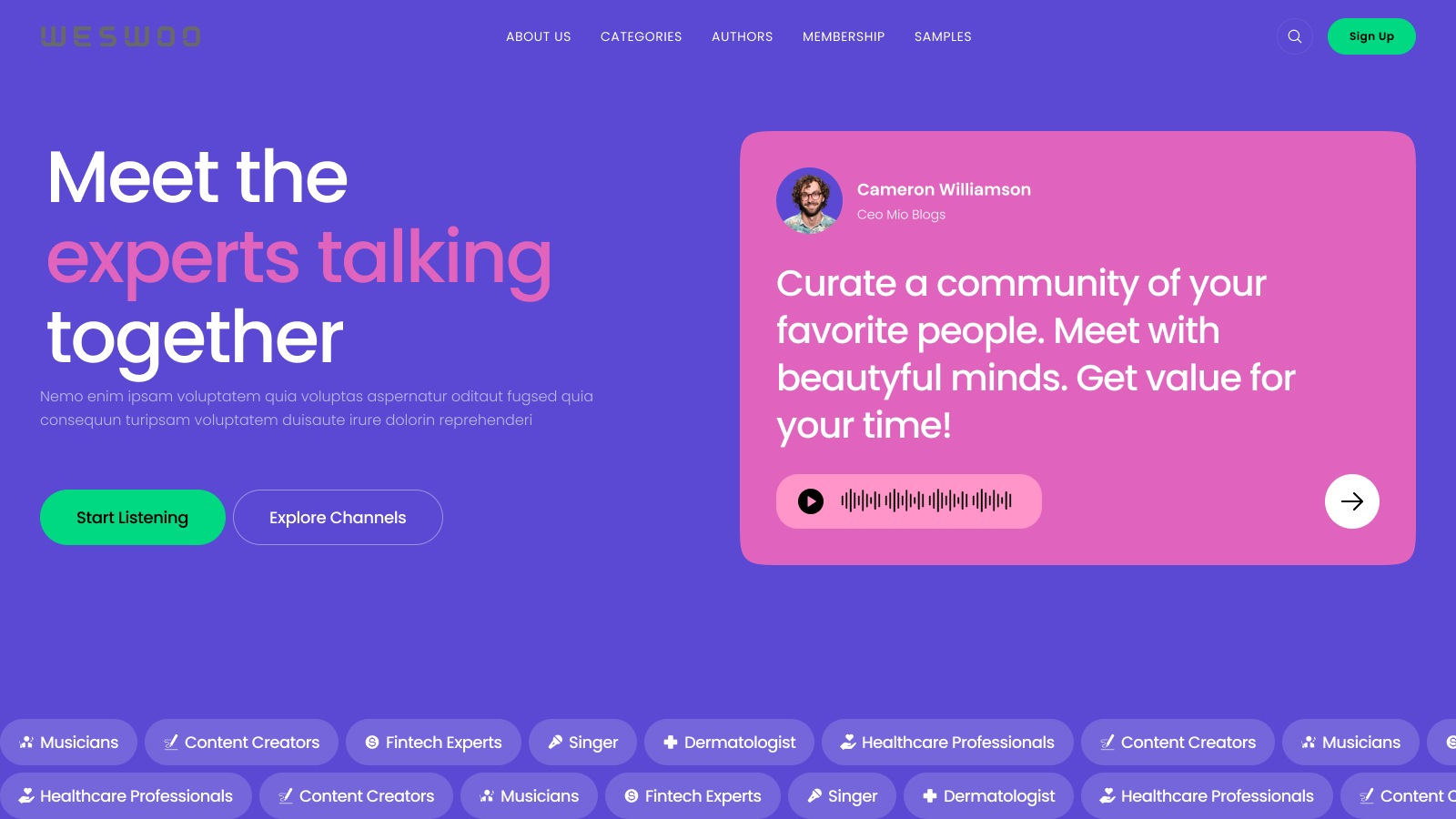
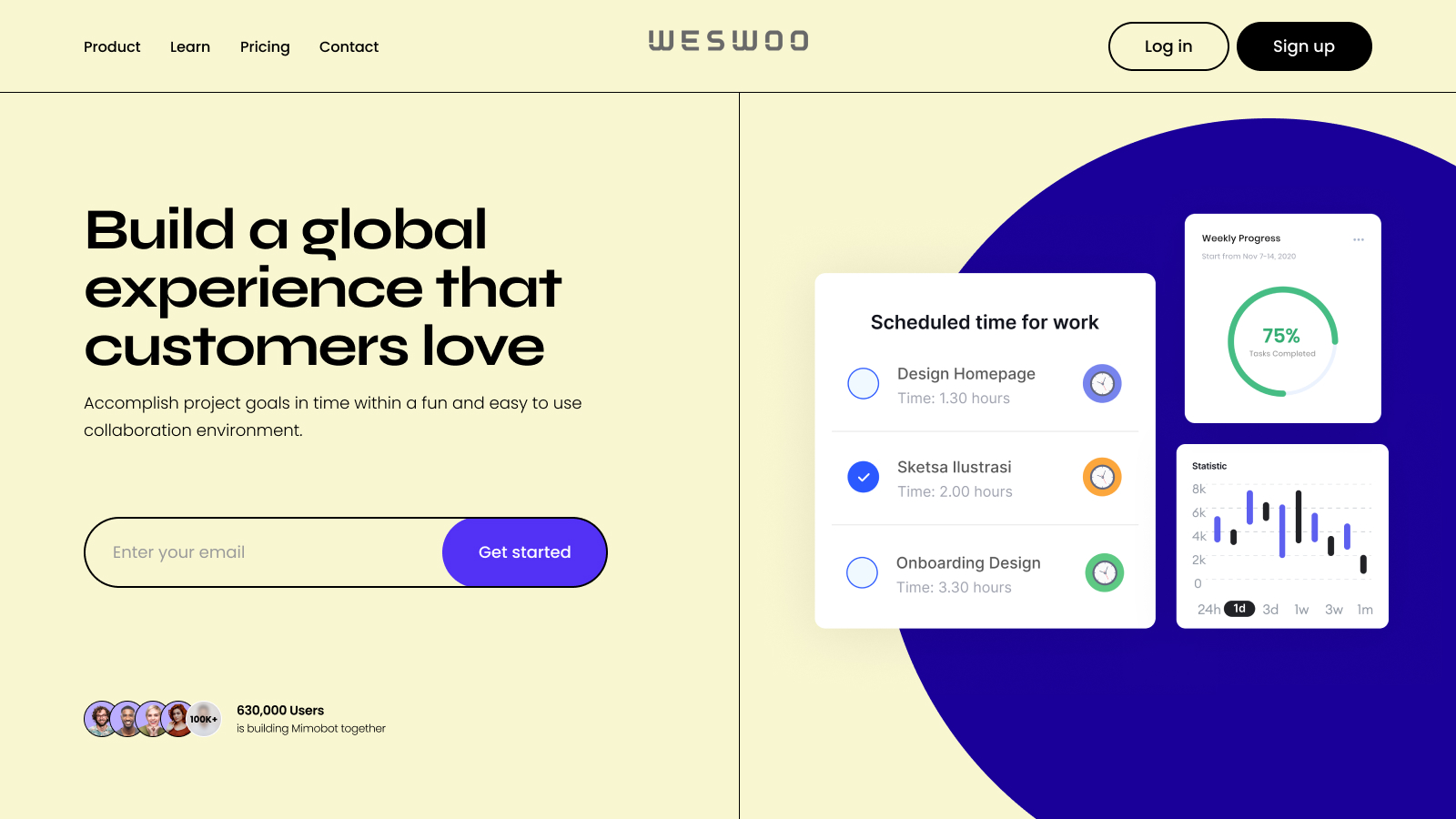
WESWOO - Cross-border Independent Website Development Experts
Helping Chinese brands to go overseas, we provide you with professional independent station building and Shopify Plus integration technical services. Accurate cross-border e-commerce solutions to help brands successfully land in the global market and easily cross the border.
- shopify standalone site branding
- Overseas UI Visual Design
- SNS Multi-Channel Brand Marketing