Kristin Weswoo
Aug 30, 2023
Shopify How to realize product variant switching
article outline
H1: How Shopify Enables Product Variant Switching
H2: What is product variant switching?
- H3. The concept of product variants
- H3. The importance of variant switching
H2: Product variant types supported by Shopify
- H3. Common variant types such as size and color
- H3. Relationship between variant switching and inventory management
H2: Basic steps for realizing variant switching
- H3. Setting up product variants
- H3. Configuring Product Options
- H3. Adding variant images
H2: How to Enable Variant Switching on Shopify
- H3. Enable default theme settings
- H3. Using custom code for advanced functionality
H2: Enhancing the variant switching experience through the application
- H3. Recommended Application: Variant Option Product Options
- H3. Use of the Variant Image Automator application
H2: UX Optimization: How to Improve the Fluency of Variant Switching
- H3. Relationship between page load speed and switching experience
- H3. How to Reduce Switching Latency
H2: Frequently Asked Questions (FAQ)
- H3. What are the best practices for variant switching?
- H3. How to avoid inventory errors for variant switching?
- H3. Can Shopify variant switching support multiple languages?
H2: Conclusion
How Shopify Enables Product Variant Switching
In the world of e-commerce, user experience is one of the key factors that determine whether a deal is made or not. Shopify, the world's leading e-commerce platform, has a powerful product management feature that gives merchants the flexibility to display and manage product variants. What is product variant switching, why is it so important, and how to implement this feature in Shopify? This article will answer these questions in detail and help you enhance the shopping experience in your store.
What is product variant switching?
The concept of product variants
In Shopify, variants refer to different versions of the same product. For example, if you sell a t-shirt that may have multiple color and size options, these different colors and sizes are variants. Variant switching means that users can select different versions (e.g., different colors, sizes, materials, etc.) to view and even decide to purchase during the shopping process.
The importance of variant switching
Product variant switching is essential to enhance the shopping experience. It enables customers to choose the most appropriate version of the product for their needs. For example, customers can switch color options to see how different colors look in action, or select different sizes to check if they fit. If this feature is done well, the user's purchasing decision will be smoother, ultimately increasing conversion rates.
Types of Product Variants Supported by Shopify
Common variant types such as size and color
On Shopify, product variants typically include:
- sizes: e.g. Small (S), Medium (M), Large (L), etc.
- color: e.g. red, blue, green, etc.
- material (that sth is made of): For example, T-shirts in different fabrics, or shoes in leather and fabric.
Depending on the type of product, merchants can choose to create the appropriate variant options.Shopify supports a number of common variant types by default, such as size, color, material, etc., giving merchants the flexibility to combine them.
Relationship between variant switching and inventory management
Once you have set up the different variant options, each variant will have a separate inventory, price, and SKU. variant switching not only affects the display of the user interface, but also has a direct impact on inventory management. It is very important to ensure consistency between inventory information and variants, otherwise there will be understock or overstock.
Basic steps for realizing variant switching
Setting up product variants
You need to create a product in the Shopify backend. While creating a product, you can choose to add multiple variants option. Go to the product settings page, click the "Add Variant" button, and select the type of variant you want (e.g. color, size, etc.). Then, enter specific information about each variant, such as price, stock and SKU.
Configuring Product Options
After setting up the variants, the next thing to do is to configure the options for each variant. Make sure that the options are well organized so that the user can easily select them. For example, in the case of a T-shirt, you can set the "Color" option and then offer choices such as "Red," "Blue," and "Green. green," and so on.
Adding variant images
To better display the different versions of the product, it is recommended to upload a corresponding image for each variant. When a customer switches variants, the product image will also change synchronously, thus helping the customer to visualize the different versions of the product more clearly. This is especially useful for products with large color or pattern variations.
How to Enable Variant Switching on Shopify
Enable default theme settings
The default theme provided by Shopify already supports basic variant switching. Once you've created a product and set up a variant, selecting the appropriate theme will automatically enable variant switching. For example, in themes such as "Debut" or "Brooklyn", the product page will display a variant selection box by default, which customers can click to switch.
Using custom code for advanced functionality
If you want to add more customization to the variant toggles, such as dynamic image toggles, instant inventory display, etc., you may need to use some custom code. You can enhance the switching effect by editing the Shopify theme code to include JavaScript or CSS. This way, customers can see a smoother and richer display when switching between variants.
Enhancing the variant switching experience through the app
Recommended Application: Variant Option Product Options
In addition to the basic variant setup, Shopify offers a number of third-party apps that can further enhance the functionality of variant switching. For example, the Variant Option Product Options app allows merchants to create more diverse product options and dynamically display different options on the same page, enhancing the user experience.
Use of the Variant Image Automator application
The "Variant Image Automator" app automatically assigns a specific image to each variant, so that when a customer switches between variants, the related image is instantly updated. This can be very helpful to enhance the visual effect and user experience, especially if your product has multiple colors or styles.
UX Optimization: How to Improve the Smoothness of Variant Switching
Relationship between page load speed and switching experience
The smoothness of variant switching is closely related to the page loading speed. If the page loading speed is too slow, users may feel a lag or delay when selecting a variant, which can greatly affect the shopping experience. To improve the smoothness of variant switching, merchants can compress image files, optimize website code, and reduce unnecessary plugins and scripts.
How to Reduce Switching Latency
One way to reduce switching delays is to use lazy loading techniques, which means that the relevant content is loaded only when the user selects a variant. This not only improves switching speed, but also saves bandwidth and improves page responsiveness.
Frequently Asked Questions (FAQ)
What are the best practices for variant switching?
- Ensure that variant information is clear: Users should be able to clearly see the difference between the different variants.
- image synchronization: When switching between variants, the image should be able to be updated instantly to help the user make decisions.
- Accurate inventory management: Ensure that each variant is stocked in the correct quantity to avoid sell-outs or overstocking.
How to avoid inventory errors for variant switching?
Regularly check product inventory and ensure that each variant has the correct inventory information. Manual input errors can be avoided if automated inventory management tools are used.
Can Shopify variant switching support multiple languages?
Yes, Shopify supports multi-language functionality, allowing merchants to set up different language versions depending on the target market, ensuring that variant switching works smoothly across the globe.
reach a verdict
Implementing product variant switching on Shopify not only improves the user experience, but also increases conversions. By properly configuring variant options, optimizing page load speed, and using the right third-party apps, merchants are able to provide a smoother, more intuitive shopping experience. We hope this article will help you better understand how to implement variant switching in Shopify and give your online store a new lease of life!
Frequently Asked Questions (FAQ)
- How do I set up multiple variant options for Shopify products?
- On the Product Settings page in the Shopify backend, click the Add Variant button and select the appropriate variant type.
- Does the Shopify variant switching feature affect website loading speed?
- If not set up properly, it may affect loading speed. Optimizing images and code can improve loading speed.
- How to avoid inventory errors when switching between variants?
- Regularly check inventory and ensure that inventory information is accurate for each variant.
- **I can set up variants in Shopify.
Related: Shopify how to synchronize backend discount content for page updates, shopify page builder
Outline of the Article: H1: How to Synchronize Backend Discount Content for Page Updates in Shopify H2: What are Shopify Discounts? H3: Types of Discounts H3: The Role and Benefits of Discounts H2: Why do I need to synchronize my backend discount content for page updates? H3: Ensuring your website content is accurate...
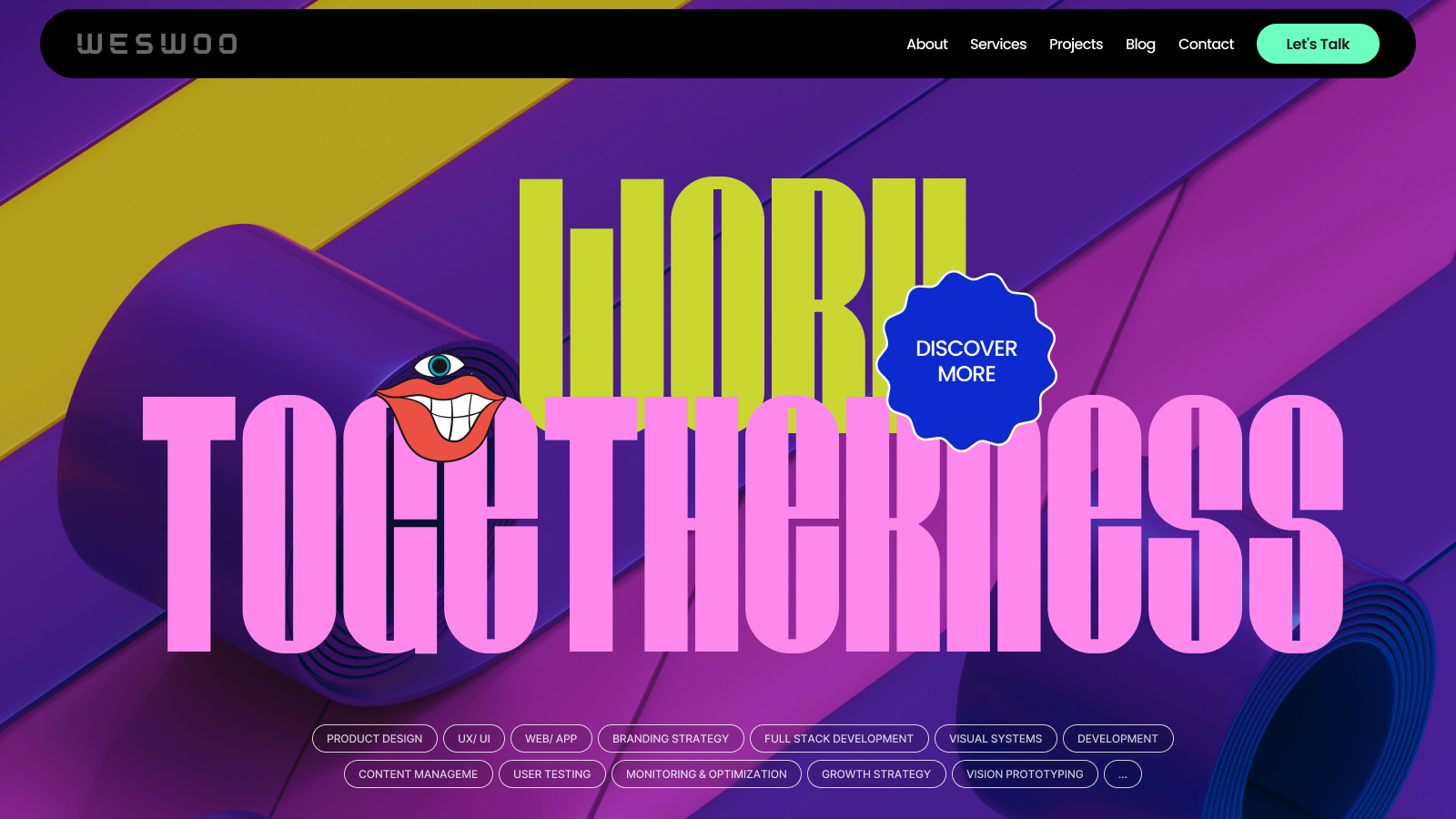

WESWOO - Cross-border Independent Website Development Experts
Helping Chinese brands to go overseas, we provide you with professional independent station building and Shopify Plus integration technical services. Accurate cross-border e-commerce solutions to help brands successfully land in the global market and easily cross the border.
- shopify standalone site branding
- Overseas UI Visual Design
- SNS Multi-Channel Brand Marketing