Kristin Weswoo
Aug 30, 2023
article outline
H1. ShopifyHow to modify the customized product variant display image
H2: Introduction: why modify the product variant display diagram?
- H3: Definition of product variants
- H3: Need for modification of product variant display diagrams
H2: Basic steps for modifying the product variant display diagrams
- H3: Login to Shopify backend
- H3: Select product and go to edit page
- H3: Find variant settings
H2: How to upload separate images for each variant?
- H3: Using Shopify's image upload feature
- H3: Upload different images to match each variant
H2: Advanced Tips for Customizing Product Variant Display Charts
- H3: Enhancing functionality with third-party applications
- H3: Styling of customized variant display diagrams
H2: Frequently Asked Questions and Solutions
- H3: Reasons why product variant images are not displayed
- H3: How to avoid image upload errors?
- H3: How to adjust the display position of the image?
H2: Conclusion: Modifying variant display graphs to improve user experience
How to Modify Custom Product Variant Display Chart in Shopify
INTRODUCTION: Why do you want to modify the product variant display chart?
As an e-commerce platform, Shopify allows merchants to customize their product displays according to their customers' needs, and modifying custom product variant display images is an important feature that enhances customers' shopping experience. If you sell products that come in multiple sizes, colors, or styles, the proper display of variant images not only helps to better showcase the product to your customers, but also effectively reduces concerns during the shopping process, thus increasing conversion rates.
Definition of product variants
In Shopify, a product variant is usually a different selection of items that exist under the same product, such as different colors, sizes, or materials. Each variant has separate characteristics and can be distinguished by an image.
The need to modify the product variant display diagram
The image display for each variant is not just to make the product more intuitive for the customer, but also to help them make a buying decision by presenting it visually. Let's say you sell a T-shirt in different colors and sizes. If each color or size has a separate display image, then customers can see the actual result that best meets their needs by selecting different options, which can significantly enhance the user experience.
Basic steps for modifying the product variant display diagram
Log in to the Shopify backend
To start modifying the display image of your product variants, first you need to enter the Shopify backend admin interface. Once logged in, you will see a clear navigation menu, click on the "Products" option to access your product list.
Select the product and go to the edit page
Find the product you need to edit in the product list and click on that product title to go to the edit page. Here, you can see the product's basic information, pricing, inventory, variants, and other setting options.
Find variant settings
On the product's edit page, find the "Variants" section. This area is usually located in the lower center of the page. In the variant settings, you can see the different options, such as color, size, etc., as well as the images currently associated with each variant. If your product already has a variant image, you can start editing it next.
How do I upload separate images for each variant?
Using Shopify's image upload feature
Shopify provides the ability to upload images individually for each variant. Each variant can choose one or more images to showcase its unique style. All you need to do is click on the appropriate variant in the variant settings, find the "Images" option, click on the Upload button and select the images you want to display.
Upload different images to match each variant
When uploading images, make sure that each variant matches the corresponding image. For example, let's say you are selling a t-shirt with multiple colors, each color variant should have an image of the corresponding color. This way, customers will be able to see how their chosen color or style will look in action when they select a variant.
Advanced tips for customizing product variant display charts
Enhanced functionality with third-party apps
While Shopify's built-in image management features are powerful enough, sometimes merchants may need to resort to third-party apps in order to fulfill more complex needs. For example, you can use some Shopify apps to dynamically switch between variant images or add more visual effects. These apps can help you have better control over how your images are displayed.
Styling of custom variant display charts
If you want to make the display of variants more appealing, you can enhance the visual effect by customizing the design. For example, adding animation effects, displaying different images on mouse hover, or using interactive image displays are some of the ways that can make your product variants more vivid and interesting. This approach not only improves visual appeal but also increases customer interaction with the product.
Common Problems and Solutions
Reasons why product variant images are not displayed
Sometimes, you may encounter a situation where variant images cannot be displayed. Usually, there are several reasons for this: first, the image upload fails or is not formatted correctly; second, the image is not correctly associated with the variant; and third, browser cache issues. When you encounter this problem, you can first check the image format and size, make sure the image is properly bound to the variant, and clear the browser cache.
How to avoid image upload errors?
When uploading images, it is recommended to choose the appropriate format (e.g. JPEG or PNG) and size. Images that are too large may cause upload failures or affect page loading speed. Proper compression of images to improve page performance is key to optimizing user experience.
How do I adjust the position of the image display?
If you feel that the images are not displayed in an ideal position, you can change the layout by adjusting the HTML or CSS code of the product page. You can also find options in Shopify's theme settings to fine-tune how images are displayed.
Conclusion: Modifying the variant display graph to improve user experience
By judiciously modifying and optimizing the display images of your product variants, you can not only enhance the presentation of your products, but also significantly improve the shopping experience of your customers. Having unique images for each variant helps customers quickly identify the items they want while increasing the likelihood of purchase. With Shopify's powerful features, paired with the right images and design, you can create a more professional and appealing online store.
Frequently Asked Questions (FAQ)
-
How to upload multiple variant images in Shopify?
On the variant settings page, click on the "Image" button for each variant and select and upload the corresponding image. -
Why is the uploaded variant image not displaying?
Check if the image format is supported, make sure the image is correctly associated with the appropriate variant, clear the browser cache and retry. -
Is it possible to set different sizes for each variant?
Yes, in Shopify's variant settings, you can choose different sizes and images for each variant. -
How to make the product variant display image more appealing?
Motion effects or interactive images can be used to enhance visual appeal, and variant presentations can be optimized through the use of high-quality images and beautiful design. -
Does Shopify offer batch editing of variant images?
Yes, some third-party apps can help you batch edit and upload variant images for easy management of multiple products.
Article Outline How Shopify Uses Discount Codes on Pages Other Than Checkout H1: Introduction H2: What is a Shopify Discount Code? H2: Why Use Discount Codes on Pages Other Than Checkout? H1: Basic Features of Shopify Discount Codes H2: How to Create Discount Codes? H2: Common Types of Discount Codes H3: Percentage off...
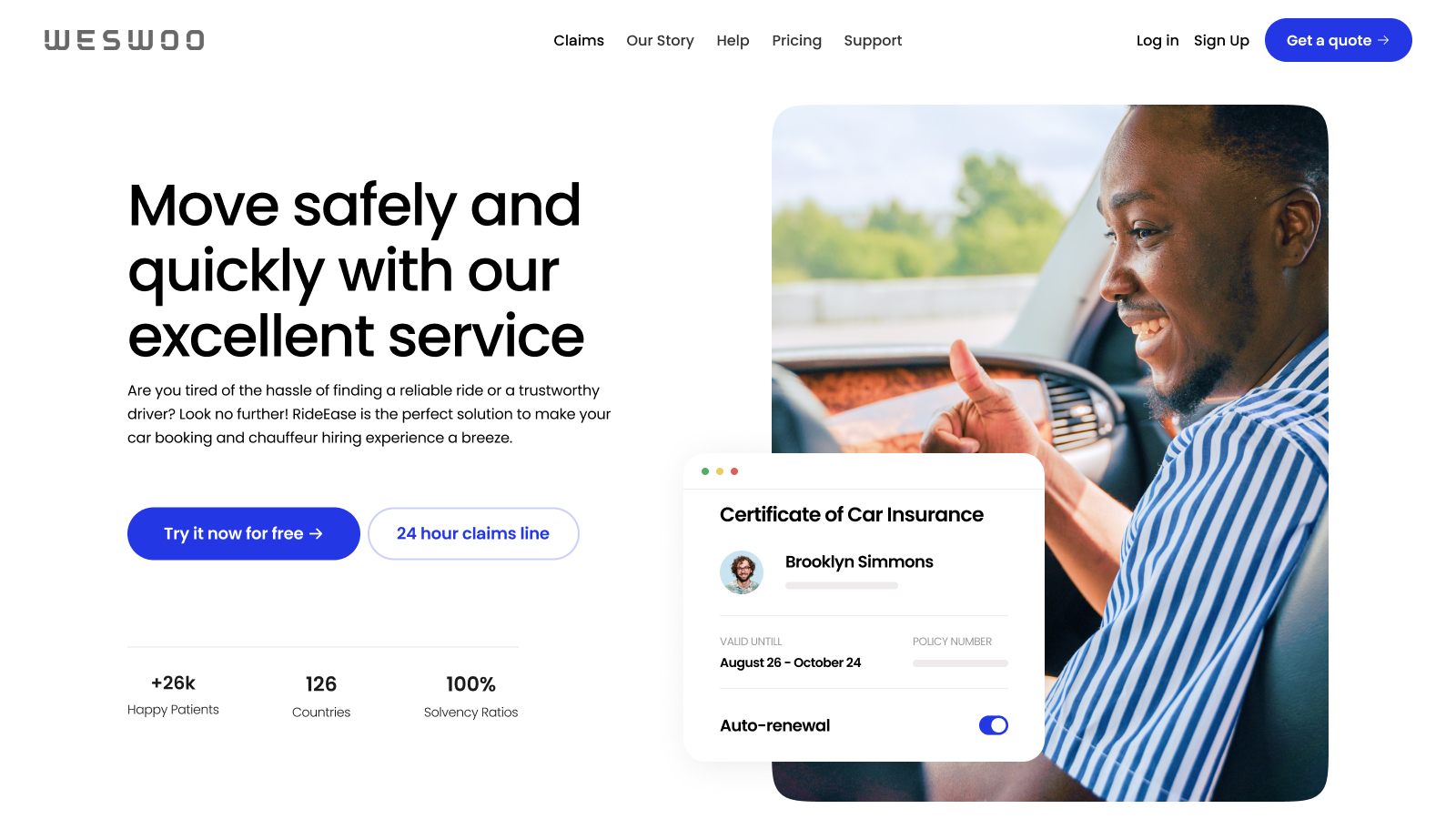
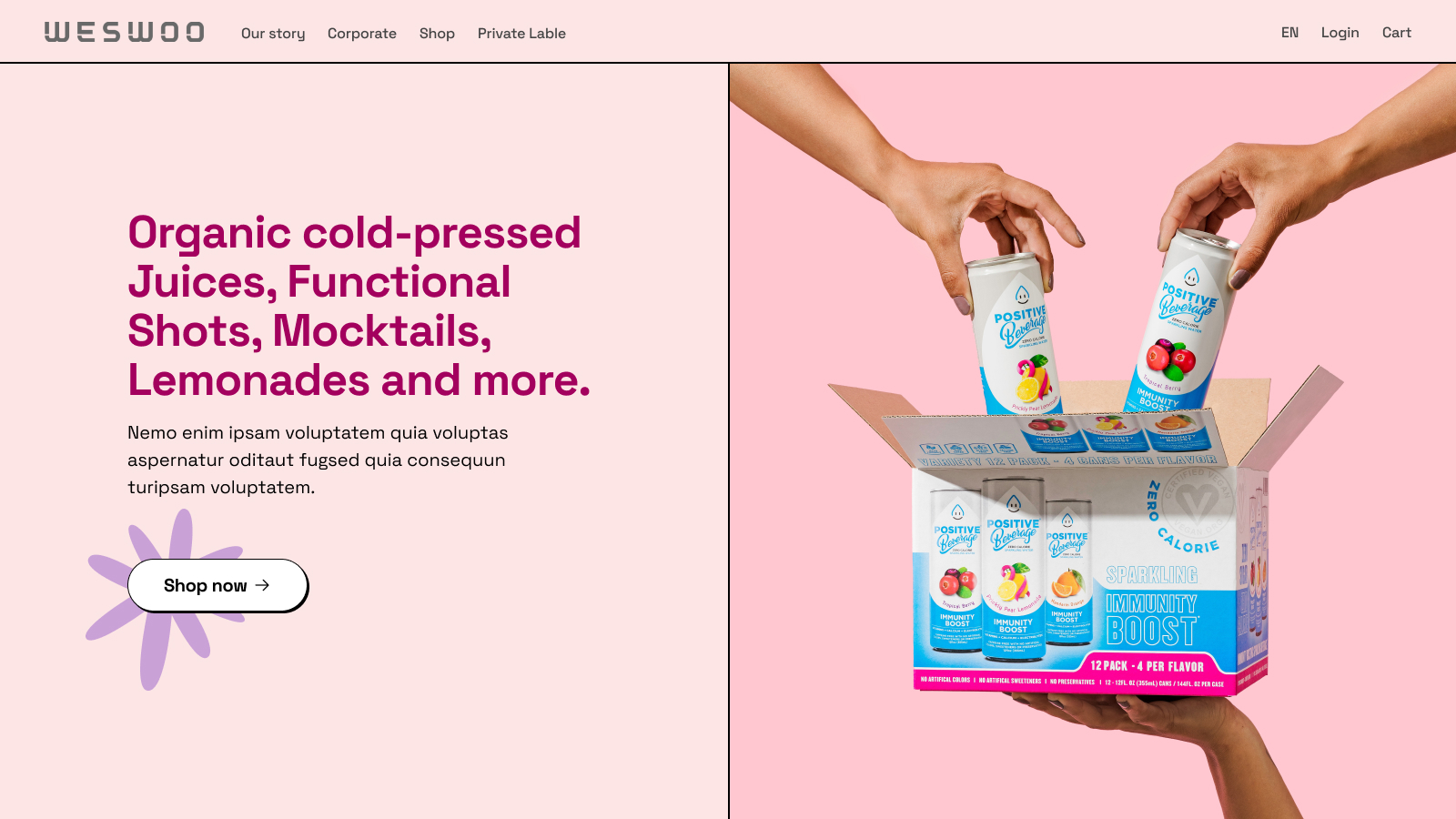
WESWOO - Cross-border Independent Website Development Experts
Helping Chinese brands to go overseas, we provide you with professional independent station building and Shopify Plus integration technical services. Accurate cross-border e-commerce solutions to help brands successfully land in the global market and easily cross the border.
- shopify standalone site branding
- Overseas UI Visual Design
- SNS Multi-Channel Brand Marketing