Kristin Weswoo
Aug 30, 2023
ShopifyImplementation of product customization "Add to Cart" function
article outline
H1: Shopify implements "Add to Cart" feature for product customization
-
H2: What is Shopify's "Add to Cart" feature?
-
H3: Understanding the basic function of the "Add to Cart" button
-
H3: Why is customizing the "Add to Cart" button important for the store?
-
H2: Introducing Shopify's Customization Features
-
H3: What is product customization?
-
H3: Common Scenarios for Product Customization
-
H3: How does Shopify support product customization?
-
H2: Why should I implement a custom "Add to Cart" in Shopify?
-
H3: Increase User Experience and Conversion
-
H3: Improve the convenience of the shopping cart and checkout process
-
H3: Benefits of Customizing Product Options
-
H2: How to implement a custom "Add to Cart" feature in Shopify
-
H3: The first step: choose the right theme
-
H3: Step 2: Modify the theme code
-
H3: Step 3: Create Product Customization Options
-
H3: Step 4: Setting the behavior of the "Add to Cart" button
-
H3: Step 5: Test and Adjust
-
H2: Customizing "Add to Cart" with Shopify Apps
-
H3: What are some of the popular customization tools available in the Shopify App Marketplace?
-
H3: How do I choose the right application to customize?
-
H2: Customizing "Add to Cart" FAQs and Solutions
-
H3: A user-selected customization option was not added to the cart correctly?
-
H3: What if the button style is not as expected?
-
H3: How do I make sure that customization options are displayed properly on all devices?
-
H2: Conclusion
-
H2: Frequently Asked Questions (FAQ)
-
H3: Will customizing the "Add to Cart" button affect Shopify's performance?
-
H3: Does the code for custom buttons affect SEO?
-
H3: What product types are supported by the customized "Add to Cart" feature?
-
H3: Do I need programming skills to customize "Add to Cart" using the Shopify app?
-
H3: How do I undo the customization and restore the default buttons?
Shopify implements product customization "Add to Cart" feature
What is Shopify's "Add to Cart" feature?
Shopify is one of the world's most popular e-commerce platforms that allows merchants to easily set up their own online store. It offers many default features, one of which is the "Add to Cart" button. This button allows customers to add products to their cart and prepare for checkout.
Understanding the basic function of the "Add to Cart" button
The "Add to Cart" button is one of the most common and important elements on e-commerce websites. It is directly related to the user's purchasing decision. When a customer sees a product he or she desires, clicking on this button adds the item to the shopping cart, thus advancing the shopping process.
Why customizing the "Add to Cart" button is important for the store?
While Shopify provides a default "Add to Cart" button, merchants often need to personalize it to fit their brand positioning and user needs. By customizing the button, merchants can enhance the user experience, increase brand recognition, and optimize the shopping process to increase conversions.
Introducing Shopify's Customization Features
What is product customization?
Product customization is a feature that allows customers to customize items according to their needs. For example, customers can choose different colors, sizes, materials, and even add personalized text or patterns. In this way, merchants are able to provide customers with a personalized shopping experience that boosts their purchase interest and satisfaction.
Common scenarios for product customization
Some common customization scenarios include:
- Customized T-shirt: Choose from a variety of colors, sizes and prints.
- Custom Jewelry: Choose from different gemstone types, engravings, etc.
- customized furniture: Choose from a variety of materials, sizes and accessories.
How does Shopify support product customization?
Shopify allows merchants to implement product customization features through built-in customization options, theme customization, and third-party apps. These features are not limited to product variants (such as size and color options), but also allow for more personalized customization by customers.
Why should I implement a custom "Add to Cart" in Shopify?
Increase user experience and conversions
Customizing the "Add to Cart" button allows merchants to offer choices that better meet the needs of their customers, making the shopping process smoother. For example, customers can see their customized options next to the button, eliminating tedious operations and enhancing the shopping experience.
Improve the convenience of the shopping cart and checkout process
With the personalized "Add to Cart" button, customers can easily see and adjust their selections. This not only reduces the chance of incorrect additions, but also helps merchants reduce returns and increase final checkout completion rates.
Benefits of Customized Product Options
Allowing customers to customize right on the product page can speed up buying decisions and increase customer satisfaction. This feature is especially important for products that require customization (e.g. gifts, personalized items, etc.).
How to Customize the "Add to Cart" Feature in Shopify
Step 1: Choose the right theme
Merchants need to choose a Shopify theme that supports customization features. Most modern themes offer basic product customization options, but for more complex customization features, it may be necessary to choose a more flexible theme.
Step 2: Modify the theme code
If you have some basic knowledge of HTML, CSS and JavaScript, you can directly modify the theme code to add customization options. For example, you can add opt-in boxes or drop-down menus on your product pages to allow customers to choose their preferred color or style.
Step 3: Create Product Customization Options
In the Shopify backend, you can use the "Variants" feature to create different product options. For more complex customization needs, there are a number of third-party apps you can use that offer more customization options.
Step 4: Set the behavior of the "Add to Cart" button
Once the customization options have been created, the next step is to adjust the behavior of the "Add to Cart" button. Make sure that the button reads the customer's selection correctly and adds the corresponding customized product to the cart.
Step 5: Testing and Adjustment
After implementing customized settings, remember to test them fully. Make sure that all the options and buttons work properly on different devices and that the user is able to complete the purchase process smoothly.
Customize "Add to Cart" with Shopify Apps
What are some of the popular customization tools available in the Shopify App Marketplace?
The Shopify App Marketplace offers several apps that support product customization, such as:
- Product Customizer: Allows merchants to add unlimited customization options to products.
- Infinite Options: Provides easy option creation to support different types of customization needs.
- Bold Product Options: Advanced customization applications to support complex customization needs.
How to choose the right app for customization?
Choosing an application is based on your product type, customization needs, and budget. Some apps may offer more functionality for a higher price, while others are more affordable for basic customization needs.
Customizing "Add to Cart" FAQs and Solutions
User-selected customization options not added to cart correctly?
Make sure that there are no errors in your code and app settings, and that all option selections can be submitted to the cart correctly. If the problem persists, consider checking theme compatibility or contacting customer support for help.
What if the button style is not as expected?
If the button style doesn't exactly match your brand style, you can further customize the button's appearance with CSS, such as adjusting the button's color, font, and size.
How do I make sure that the customization options are displayed properly on all devices?
Perform cross-device testing to ensure that the customization options display and work properly on mobile, tablet, and desktop devices. If you encounter display issues, use responsive design to make adjustments.
reach a verdict
By customizing Shopify's "Add to Cart" button, merchants can not only enhance the shopping experience for their customers, but also increase conversions. Whether it's by modifying the theme code or using the Shopify app, merchants can personalize it to fit their needs. With proper planning and testing, you can provide your customers with a smoother, more enjoyable shopping experience.
Frequently Asked Questions (FAQ)
Does customizing the "Add to Cart" button affect Shopify's performance?
Generally speaking, as long as the code is optimized properly, custom features will not affect the loading speed or performance of your website.
Does the code for custom buttons affect SEO?
No, it won't.
Related: how to configure product comparison in shopify in an optimal way, shopify liquid
How to Configure Product Comparison in Shopify in an Optimal Way Article Outline How to Configure Product Comparison in Shopify in an Optimal Way H2: Introduction What is Product Comparison? Why is it important to configure product comparisons in an e-commerce platform? H2: Understanding the Shopify Platform The Basics of Shopify Why Choose Shopify...
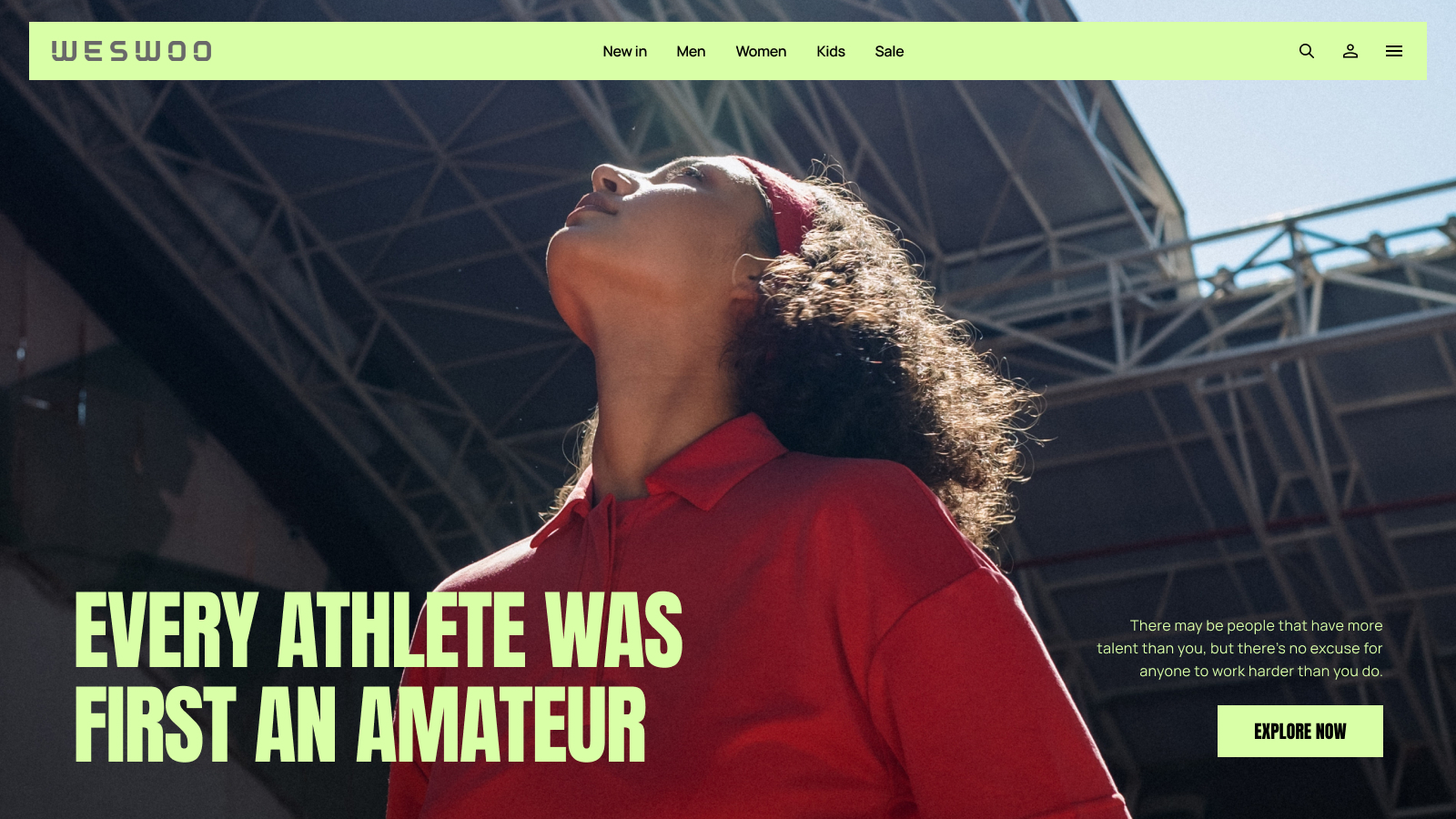
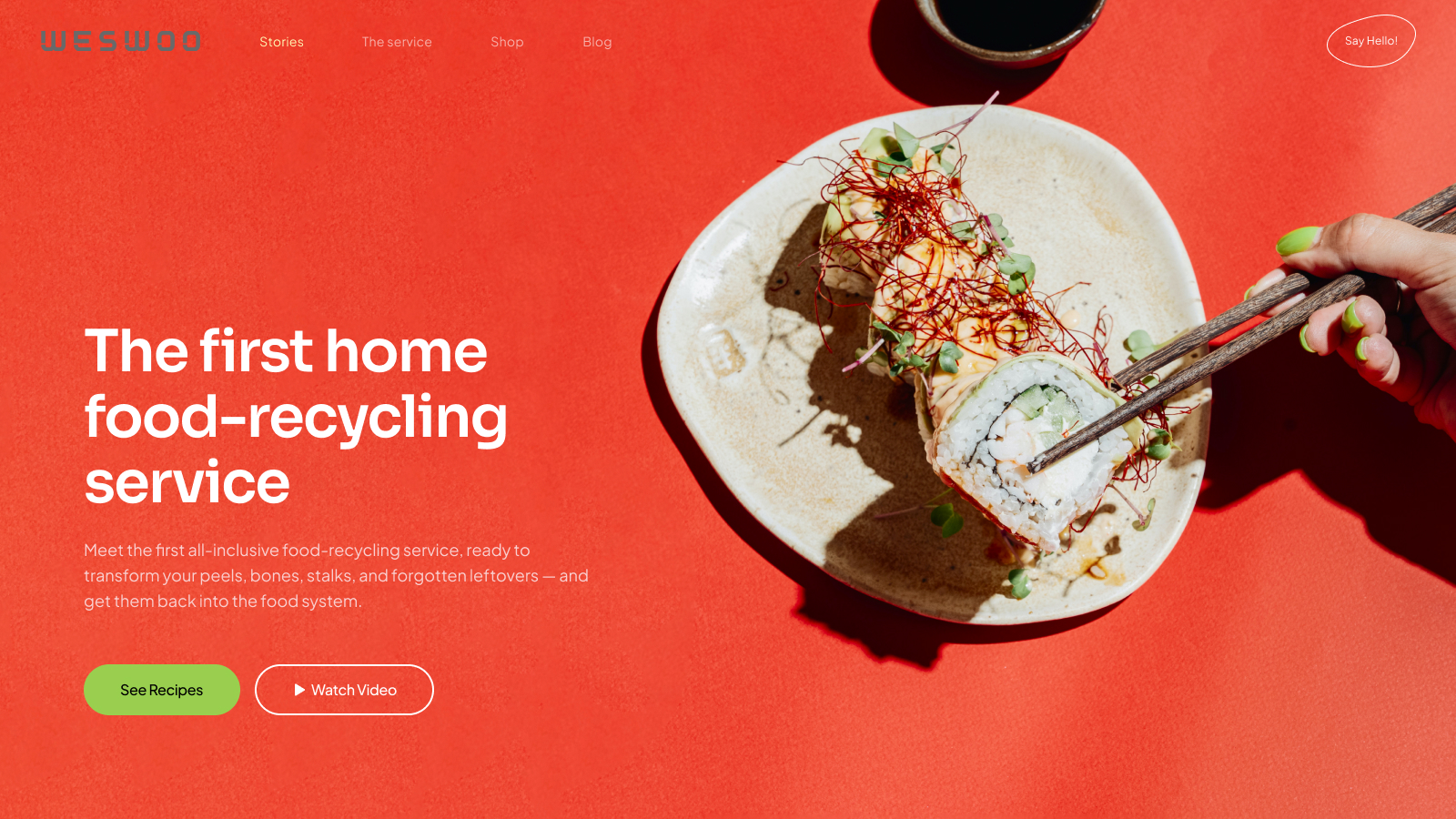
WESWOO - Cross-border Independent Website Development Experts
Helping Chinese brands to go overseas, we provide you with professional independent station building and Shopify Plus integration technical services. Accurate cross-border e-commerce solutions to help brands successfully land in the global market and easily cross the border.
- shopify standalone site branding
- Overseas UI Visual Design
- SNS Multi-Channel Brand Marketing