Kristin Weswoo
Aug 30, 2023
ShopifyHow to call the Admin API
article outline
- introductory
- Introduction to Shopify Admin API
- Why do I need to call the Admin API?
- What is the Shopify Admin API?
- Basic Concepts of Shopify API
- Functions and Uses of the API
- How to get API access
- Create a Shopify Developer Account
- Get API key and password
- How to set up the Shopify app
- Setting API Permissions
- Create an application and get credentials
- How to call Shopify Admin API
- Debugging API Requests with Postman
- Actual code example (using Python)
- Common Requests for Shopify Admin API
- Get store information
- Get Order Data
- Getting Product Data
- Getting Customer Data
- Processing API responses
- How to handle responses in JSON format
- Error handling and debugging
- Optimizing API requests
- Pagination and Request Limits
- How to Improve API Efficiency
- Security Issues with Shopify Admin API
- Secure authentication and protection of API keys
- Preventing API abuse
- Frequently Asked Questions
- Restrictions on the use of Shopify Admin API
- API Versioning
- summarize
- The Importance of Calling the Admin API
- Using APIs to Improve Shopify Store Management Efficiency
How Shopify calls the Admin API
introductory
With the popularity of e-commerce platforms, Shopify, a leading global e-commerce platform, more and more merchants choose to open online stores on its platform. And to make deeper customization or integration on Shopify, many times you need to interact with Shopify Admin API. By calling Admin API, merchants can automate the management of their stores, get order information, update inventory, modify product details, etc. How to call Shopify Admin API? This article will detail how to call Shopify Admin API and use it effectively.
What is the Shopify Admin API?
Basic Concepts of Shopify API
Shopify Admin API is a set of RESTful APIs provided by Shopify that allows developers to interact with the data of Shopify stores. Through it, developers can access and manipulate various resources of the store, such as orders, customers, products, inventory, and so on. These API interfaces help merchants automate their workflow and improve operational efficiency.
Functions and Uses of the API
The Shopify Admin API is very powerful, here are some common uses:
- Order Management: Get, update, and delete orders.
- product management: Add, modify, and delete products.
- account management: View and edit customer information.
- Store Information Management: Get basic information about the store.
- Inventory management: View and update inventory status.
How to get API access
Create a Shopify Developer Account
To use the Shopify Admin API, you need to have a Shopify developer account. Visit the Shopify Developer Platform to register and create a developer account. Once created, you will be able to create apps in Shopify's admin backend and get API keys and access.
Get API key and password
Once you have signed up for a developer account and created an app, you will be given an API Key and Password. These will be used for authentication and you will need to use them in your code to access the Shopify Admin API.
How to set up the Shopify app
Setting API Permissions
In Shopify's app backend, you can set API access permissions. Make sure the app can access the data you need by selecting the appropriate permissions. For example, if you want to read order data, you need to enable the "readorders" permission. If you want to modify inventory data, select the "writeinventory" permission.
Create an application and get credentials
After creating an app in the Shopify backend, you will receive the appropriate API credentials, which include an API key, password, and Access Token. These credentials are key to calling the API, make sure you save them and manage them properly during development.
How to call Shopify Admin API
Debugging API Requests with Postman
Before formal development, you can use tools like Postman to debug API requests, verify that your API credentials are valid, and test various API endpoints. For example, send a GET request to get basic information about a store:
GET https://{shop_name}.myshopify.com/admin/api/2023-10/shop.json
This request returns basic information about the store, such as name, domain name, etc.
Actual code example (using Python)
Below is a simple Python sample code for calling the Shopify Admin API to get order data:
import requests
API_KEY = 'your_api_key'
PASSWORD = 'your_password'
SHOP_NAME = 'your_shop_name'
url = f'https://{SHOP_NAME}.myshopify.com/admin/api/2023-10/orders.json'
response = requests.get(url, auth=(API_KEY, PASSWORD))
if response.status_code == 200.
print(response.json())
else: print(response.json())
print(f "Error: {response.status_code}")
In this way, you can easily capture the order data and process it further in your application.
Common Requests for Shopify Admin API
Get store information
Obtaining basic information about the store can be accomplished with the following requests:
GET https://{shop_name}.myshopify.com/admin/api/2023-10/shop.json
The JSON data returned by this request contains information about the store's name, domain name, and currency.
Get Order Data
If you need to get order information, you can send the following request:
GET https://{shop_name}.myshopify.com/admin/api/2023-10/orders.json
This request will return all order data including order ID, product, quantity, customer information, etc.
Getting Product Data
If you need to get the product data of the store, you can use the following interface:
GET https://{shop_name}.myshopify.com/admin/api/2023-10/products.json
The returned data will contain all the product details such as title, price, stock etc.
Getting Customer Data
To get customer data, you can use:
GET https://{shop_name}.myshopify.com/admin/api/2023-10/customers.json
The returned data will contain basic information about all customers, such as name, email, purchase history, etc.
Processing API responses
How to handle responses in JSON format
The data returned by the Shopify Admin API is usually in JSON format. You can use a programming language (e.g. Python, JavaScript, etc.) to parse this JSON data and extract the information you need from it. For example, when fetching order data, you may need to extract fields such as ID, product, customer, etc. for each order.
Error handling and debugging
When an API request fails, you need to deal with it based on the error code returned. For example, if a 401 error is returned, it could be due to an invalid API key or insufficient permissions. If a 429 error is returned, it means that the requests are too frequent and you need to wait a little while and try again.
Optimizing API requests
Pagination and Request Limits
The Shopify Admin API usually returns a large amount of data, so paging is required. By setting the page_info parameter, you can get the next page of data and avoid loading too much content at once, which can lead to a timeout or memory overflow.
How to Improve API Efficiency
To improve the efficiency of API requests, you can minimize the number of network requests by avoiding frequent requests and using batch operations (e.g. batch order updates). Proper use of the API's caching features can also significantly improve performance.
Security Issues with Shopify Admin API
Secure authentication and protection of API keys
The API key and password are the credentials to access the Shopify Admin API and must be kept safe to avoid disclosure. You can use environment variables to store the API key and avoid writing it directly in the code.
Preventing API abuse
To prevent abuse, Shopify also provides security measures such as IP whitelisting, access restrictions, and more. You can set up these measures to ensure that only authorized users can access the API.
Frequently Asked Questions
Restrictions on the use of Shopify Admin API
The Shopify Admin API has a certain request limit, each Shopify store can send a certain number of API requests per minute. Exceeding this limit will result in a request failure, so you need to rationalize the frequency of API requests.
API Versioning
Shopify releases new API versions every year, make sure your app is always using the latest API version to ensure the best feature support and performance.
summarize
Through the introduction of this article, we have explained in detail how to call the Shopify Admin API, how to get API access, how to set up the app, and how to make API requests and handle responses. After mastering these skills, you will be able to easily integrate with the Shopify platform, automate your store management, and improve operational efficiency.
Frequently Asked Questions
-
How do I get access to the Shopify Admin API?
You need to create a Shopify developer account, generate an API key and password, and set up app permissions in the Shopify backend. -
How do I get product data for my Shopify store?
By calling `GET /admin/api/2023-10/products.json
Related: shopify how to implement ladder price display, shopify how to pricing
Article Outline How Shopify implements laddered price display Introduction What is laddered price display? Why Use Laddered Pricing? How to set up ladder pricing in Shopify Step 1: Install the Shopify app Step 2: Create a ladder pricing rule Step 3: Configure product pricing Step 4: Test the ladder pricing feature Shopify...
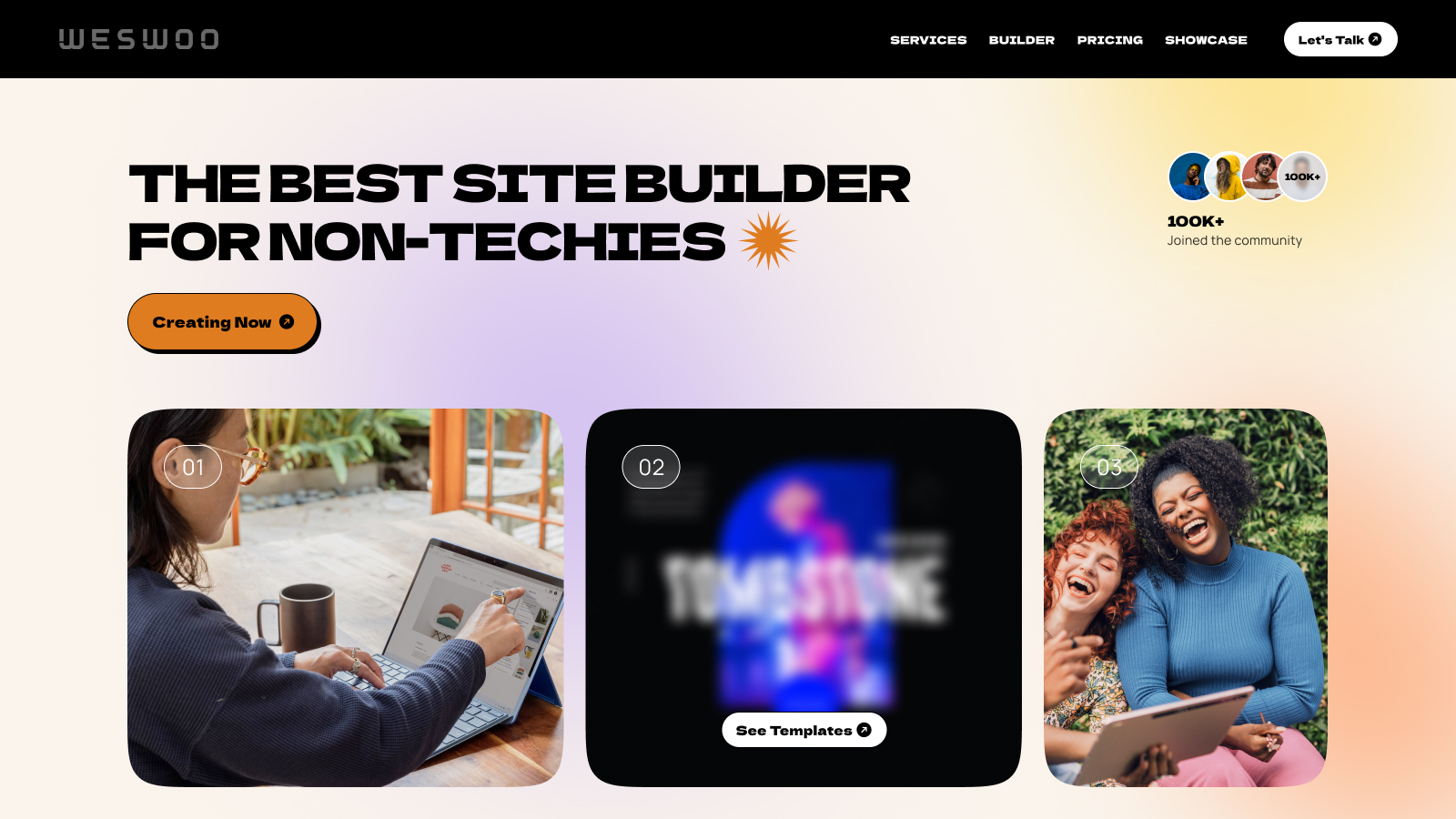
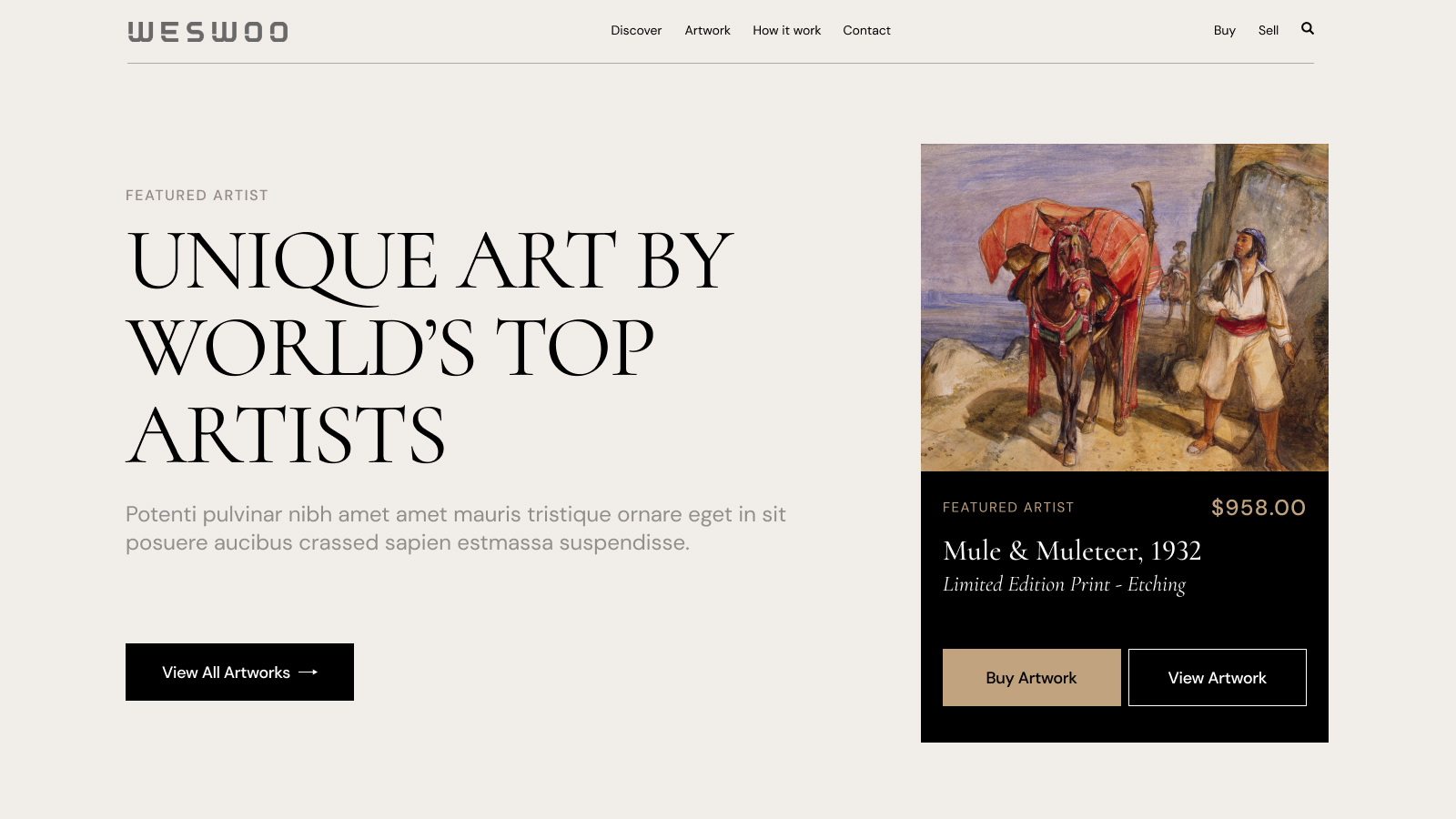
WESWOO - Cross-border Independent Website Development Experts
Helping Chinese brands to go overseas, we provide you with professional independent station building and Shopify Plus integration technical services. Accurate cross-border e-commerce solutions to help brands successfully land in the global market and easily cross the border.
- shopify standalone site branding
- Overseas UI Visual Design
- SNS Multi-Channel Brand Marketing