Kristin Weswoo
Aug 30, 2023
article outline
H1:Shopify How to copy the entire Section module content without modifying the code
H2: Introduction: Why do you need to copy Section module content?
H2: Overview of the Section module in Shopify
H3: What is Shopify's Section module?
H3: The Role and Importance of Section Modules
H2: Common Requirements for Replicating Section Module Content
H3: Advantages of copying content without modifying code
H3: Applicable scenarios: multiple pages using the same content
H2: How to Copy the Entire Section Module Content in Shopify
H3: Step 1: Using the Shopify Admin Backend
H3: Step 2: Replication with the Shopify app
H3: Step 3: Duplication by drag-and-drop function
H2: How to avoid modifying code to copy Section content
H3: Using Custom Templates with Shopify Liquid
H3: Utilizing Shopify's Built-in Drag and Drop Editor
H4: How to quickly copy modules by dragging and dropping them
H2: Using plug-ins to implement copy operations
H3: Which plugins can help to replicate Section module content?
H3: How to install and use these plugins
H2: Common Problems and Solutions when Copying Section Content
H3: What should I do if the module style is not consistent after copying?
H3: What if I can't update the copied content?
H2: Summary: Shopify's Flexibility in Copying Section Content
H2: Frequently Asked Questions FAQ
Shopify How to Copy the Entire Section Module Content Without Changing the Code
In Shopify, the Section module is a very flexible page builder that allows store owners to customize and tweak page content as needed. Many merchants and developers may encounter a problem - how to copy the entire Section module content to another location or another page without modifying the code. This question may seem simple, but there are actually ways to help us achieve this goal in a way that saves time and avoids technical maneuvers. In this article, we will explain in detail how to copy the entire Section module content in Shopify without modifying the code, and share some useful tips and tools.
Introduction: Why do you need to copy Section module content?
In Shopify, the Section module allows you to customize the content and layout of your website. As your business grows, you may need to use the same content module for multiple pages or locations. Manually copying and modifying the code is not only tedious, but it can also cause errors and problems for merchants without a technical background. How can you accomplish the copying operation without modifying the code?
Overview of the Section Module in Shopify
What is the Section module in Shopify?
Section module is a visual layout feature provided by Shopify that allows merchants to easily create and manage content on their pages. With the Section module, you can add different types of content blocks, such as text, images, buttons, videos, product showcases, etc. The Section module is very flexible and is ideal for quickly building personalized pages.
Role and importance of Section modules
The biggest advantage of the Section module is that it helps merchants customize page content without modifying the code. This is especially important for users who are not familiar with HTML and Liquid. Merchants can easily adjust the layout and presentation of the page by dragging and dropping without the help of a developer.
Common Requirements for Duplicating Section Module Content
Advantages of copying content without modifying the code
Many merchants using Shopify face the need to duplicate Section content across multiple pages. For example, you may want to maintain a consistent layout and content between your home page and product pages without having to repeatedly create new Sections or modify code. By copying the entire Section module, you can save time and effort by avoiding having to manually edit the code.
Applicable scenarios: multiple pages using the same content
For example, if you use a specific promotional banner on the home page of your website, and you want the same banner to be displayed on product pages, blog pages, etc., copying the Section module ensures consistency across pages and avoids the hassle of duplicating code and making changes manually.
How to Copy the Entire Section Module Content in Shopify
Step 1: Using the Shopify Admin Backend
- Log in to the Shopify backend.
- In the left menu, click on "Online Store" and then select "Themes".
- Find the theme you are currently using and click "Customize" to enter the theme editing page.
- In the page editor, find the Section module you want to copy and click the "Copy" button next to the module (some themes support this feature).
- Select the target location and paste the Section module. Adjust the content and settings as needed.
Step 2: Replication with the Shopify app
If your Shopify store requires more complex functionality, consider using some apps to help replicate the Section module. Here are some common apps:
- PageFly: Provides powerful drag-and-drop editing features that help you quickly copy and adjust Section modules.
- Shogun: Another powerful page builder that helps you copy Section content across multiple pages.
These apps often offer more power than the default editor, especially if you need to maintain consistency across multiple pages.
Step 3: Duplication by Drag and Drop
If your theme supports drag and drop functionality, then copying Section modules will be very easy. You just need to drag the current Section module to a new location or drag it to a different page template. This method is very intuitive and easy to do even for people with no technical background.
How to avoid modifying code to copy Section content
Using Custom Templates with Shopify Liquid
While we talk about not modifying code, sometimes more flexible copying functionality can be achieved by modifying some small sections of template code. Instead of manually copying the entire Section module each time, you can use Shopify's Liquid template language to dynamically load content. For example, it's possible to create a template with generic content and reference it on a different page.
Utilize Shopify's built-in drag and drop editor
The editor that comes with Shopify is powerful enough, and with drag-and-drop functionality, you can copy the Section module you've created to a different location. If your theme supports this, using this tool directly will be very efficient.
How to quickly copy modules by dragging and dropping them
Simply select the Section module you need to copy in the theme customization page and click the drag icon to drag it to another location. This way, the entire module content will be copied over without writing a single line of code.
Using plug-ins for copy operations
Which plugins can help to copy Section module content?
There are a number of third-party plugins that can help you replicate the Section module in Shopify more efficiently. Common plugins include:
- PageFly: A very popular page builder plugin that supports easy copying of Sections and custom layouts.
- GemPages: Another page design plugin that offers a drag-and-drop interface to easily copy and adjust content.
How to install and use these plugins
You can download and install these plugins directly from the Shopify app store. Once installed, follow the plugin's how-to guide to configure it and start using the drag-and-drop feature to copy Section modules.
Common Problems and Solutions for Copying Section Content
What should I do if the module style is not consistent after copying?
Sometimes copied Section modules may display inconsistent styles. The solution to this problem is to make sure that there are no global styles in your theme files that affect the copied Section. if there are styling issues, you can adjust the stylesheet manually or use the style editing features provided by the application to make the adjustments.
What should I do if I can't update the copied content?
If the copied content doesn't update automatically, it could be due to a cache or template issue. You can try clearing the cache or check if there is custom code interfering with the update process. You can also test if the update is successful by reloading the page.
Summary: Flexibility of Copying Section Content in Shopify
Duplicating Section module content is a useful feature in Shopify that helps merchants maintain content consistency across multiple pages and reduce duplication of effort. Merchants can do this easily by using the backend admin tools, drag-and-drop editors, or third-party plugins provided by Shopify. Whether you have programming experience or not, these methods allow you to efficiently copy and adjust page content.
Frequently Asked Questions FAQ
-
Can I copy all types of Sections in Shopify?
Yes, most types of Sections can be copied via drag and drop or using the application. -
Will there be any problem with the style of Section after copying?
There may be a small amount of inconsistent styling, especially if you change theme settings or templates. -
What are the benefits of using a plugin to copy content?
Plugins can provide additional customization to help you copy and manage Section content more efficiently. -
Do I need to change the code to copy the Section?
No need, Shopify provides drag and drop functionality and some plugins already help you copy Section without modifying the code. -
Does the content update synchronously after copying?
Updates are usually synchronized, but if you encounter problems, try clearing your cache or checking your theme settings.
Related: how to use discount code on shopify cart page, shoppa cart
Article Outline H1: How to Use Discount Codes on Shopify Cart Pages H2: Introduction The Advantages of Discounts in the Shopping Experience The Popularity of the Shopify Platform H2: What are Discount Codes on Shopify Cart Pages H3: Definition of Discount Codes What is a Discount Code What are Discount Codes for H3: Why Merchants Use Discounts in Shopify...
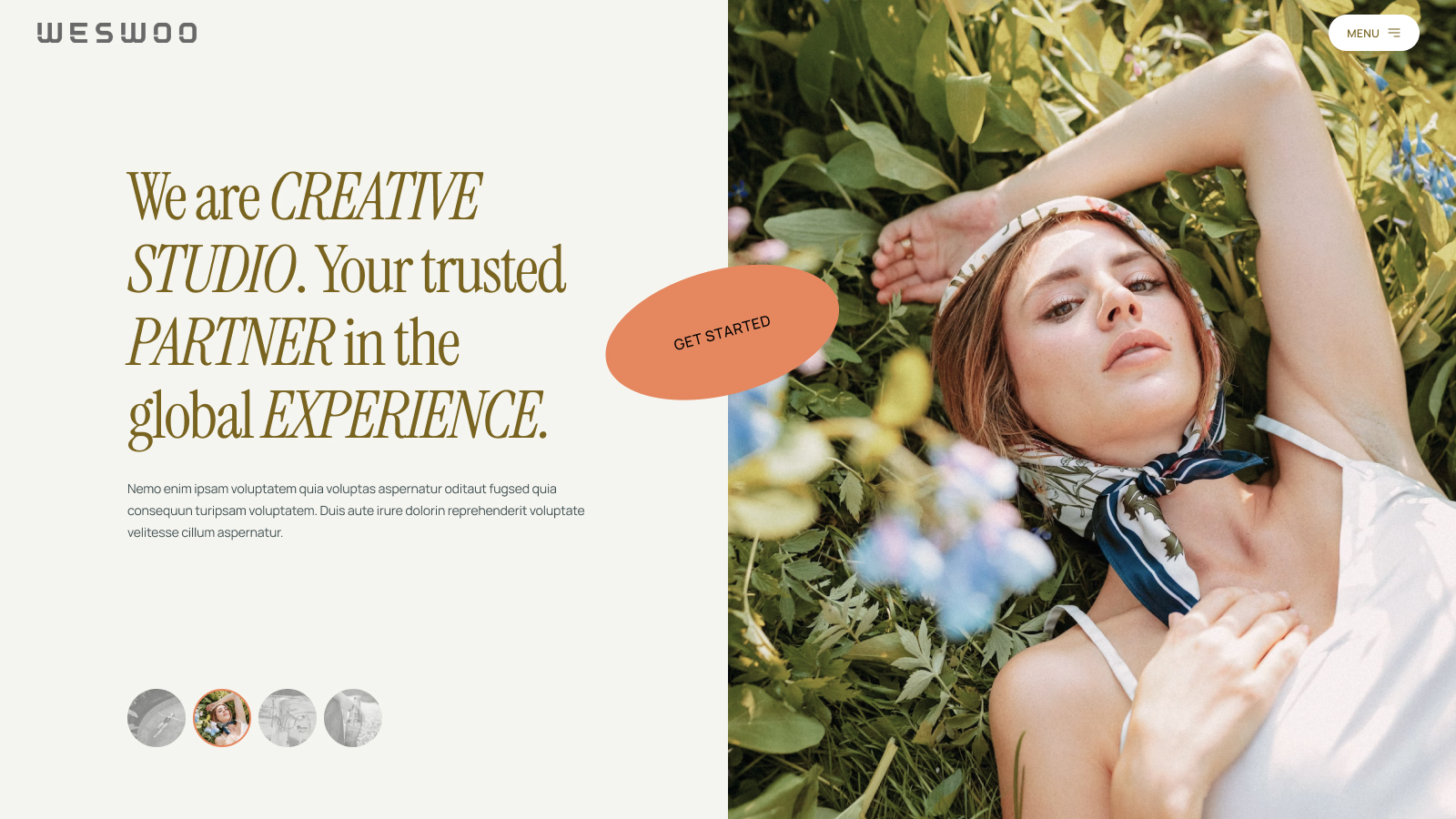
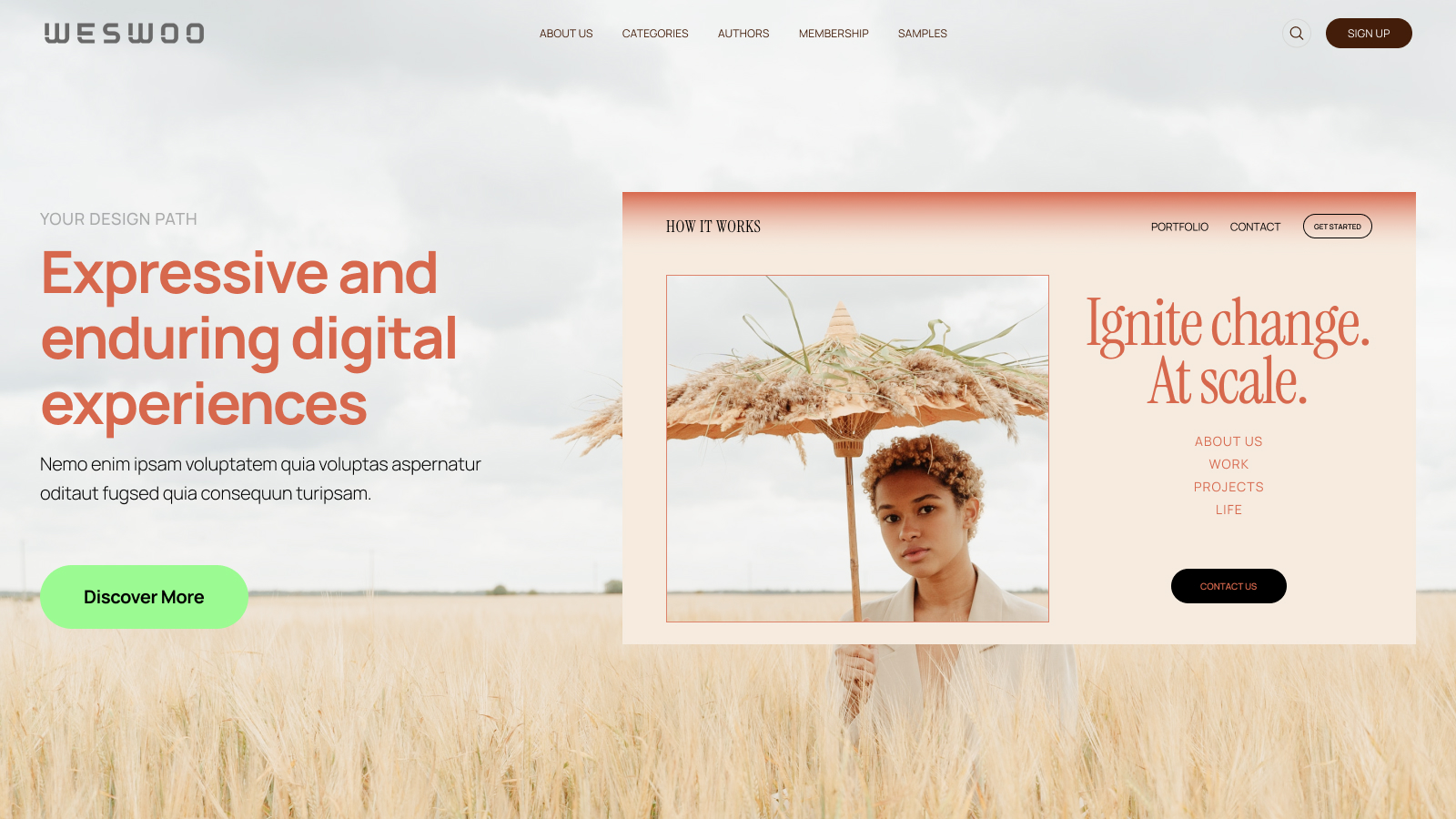
WESWOO - Cross-border Independent Website Development Experts
Helping Chinese brands to go overseas, we provide you with professional independent station building and Shopify Plus integration technical services. Accurate cross-border e-commerce solutions to help brands successfully land in the global market and easily cross the border.
- shopify standalone site branding
- Overseas UI Visual Design
- SNS Multi-Channel Brand Marketing